Mastering the Toyota Alphard 2017 Navigation System

Mastering the Toyota Alphard 2017 car navigation system transforms your driving experience. It’s not just about getting from point A to B; it’s about doing so with ease and confidence. The infotainment system offers real-time navigation, voice commands, and smartphone integration, making every trip smoother. Imagine finding fuel stations or avoiding traffic jams without stress. By understanding this system, you reduce distractions and focus on the road. Whether you're upgrading to the Toyota Alphard upgrade 30/35 series to 40 car GPS or exploring its features, tools like these enhance safety and convenience. Trust Audiosources for reliable insights into automotive tech.
Key Takeaways
Unlock the full potential of your Toyota Alphard 2017 by mastering its advanced infotainment system, which includes real-time navigation and voice command features.
Seamlessly connect your smartphone using Apple CarPlay or Android Auto to access your favorite apps, music, and navigation tools directly on the touchscreen.
Customize your driving experience by setting preferences for routes, such as avoiding toll roads or highways, to make your journeys more enjoyable.
Stay informed with real-time traffic updates that help you avoid delays and choose the fastest routes, enhancing your overall driving efficiency.
Regularly update your maps and software to ensure accurate navigation and optimal performance of the infotainment system.
Utilize voice commands for hands-free navigation, allowing you to focus on the road while easily searching for destinations or points of interest.
Troubleshoot common issues like unresponsive touchscreens or connectivity problems with simple steps to keep your navigation system running smoothly.
Understanding the Toyota Alphard 2017 Car Navigation System

Key Features of the Infotainment System
The Toyota Alphard 2017 comes equipped with an advanced infotainment system that transforms your driving experience. This system offers a sleek touchscreen interface, making it easy for you to navigate through its features. With built-in support for both apple carplay and android auto, you can seamlessly connect your smartphone to access apps, music, and even navigation tools. The system also includes voice command functionality, allowing you to control it hands-free while staying focused on the road.
Another standout feature is the electronic toll collection system. This tool simplifies toll payments, saving you time during long drives. The infotainment system also integrates an etc card reader, ensuring smooth and hassle-free toll transactions. Additionally, the system supports real-time traffic updates, helping you avoid congested routes and reach your destination faster. Whether you're streaming music or using the navigation system, the infotainment system ensures a connected and enjoyable journey.
Benefits of Using the Navigation System
The Toyota Alphard 2017 car navigation system offers more than just directions. It provides detailed maps and accurate turn-by-turn instructions, ensuring you never lose your way. By using this system, you can plan your routes efficiently and even customize them based on your preferences. The integration with apple carplay and android auto enhances its functionality, letting you use your favorite navigation apps directly on the infotainment screen.
Voice commands make the navigation system even more convenient. You can search for destinations, adjust routes, or find nearby points of interest without taking your hands off the wheel. The system also keeps you updated with real-time traffic information, helping you avoid delays and choose the fastest path. With regular software updates, the navigation system stays reliable and up-to-date, giving you peace of mind on every trip.
By mastering these features, you can enjoy a safer and more efficient driving experience. The Toyota Alphard 2017's infotainment system is designed to make your journeys stress-free and enjoyable, whether you're commuting or exploring new destinations.
Setting Up the Toyota Alphard 2017 Navigation System
Getting your Toyota Alphard 2017 car navigation system ready is simpler than you might think. With a few steps, you’ll unlock its full potential and enjoy a seamless driving experience. Let’s dive into the setup process.
Initial Setup and Configuration
The first step to mastering your navigation system is proper setup. Start by powering on the infotainment system. You’ll find the touchscreen interface intuitive and easy to navigate. Select the language and region that suit your preferences. This ensures the system provides accurate directions and relevant information.
Next, connect your smartphone to the system. The Toyota Alphard 2017 supports both Apple CarPlay and Android Auto. For Apple users, plug your iPhone into the USB port. Android users can do the same with their devices. Once connected, the system will sync with your phone, giving you access to apps, music, and navigation tools directly on the screen.
Don’t forget to configure the electronic toll collection system. Insert your ETC card into the reader. This feature simplifies toll payments, making long drives more convenient. With these steps, your system is ready to guide you on the road.
Updating Maps and Software
Keeping your maps and software updated is crucial for accurate navigation. Outdated maps can lead to incorrect routes or missing roads. To update, check the infotainment system’s settings menu. Look for the “Update” option. If your system connects to Wi-Fi, download updates directly. Otherwise, visit Toyota’s official website to download updates onto a USB drive. Plug the drive into the system to install the latest maps and features.
Regular updates also enhance the system’s performance. They fix bugs and introduce new functionalities. By staying updated, you ensure your Toyota Alphard 2017 car navigation system remains reliable and efficient.
Connecting Devices for Enhanced Functionality
Your infotainment system becomes even more powerful when paired with external devices. Start by connecting your smartphone via Bluetooth. This allows hands-free calling and wireless music streaming. For a more immersive experience, use Apple CarPlay or Android Auto. These integrations let you use apps like Google Maps, Waze, or Spotify directly on the screen.
If you’re traveling with passengers, consider connecting additional devices. The system supports multiple connections, so everyone can enjoy their favorite content. Whether it’s streaming music or sharing navigation duties, the Toyota Alphard 2017 ensures a connected journey.
By following these steps, you’ll unlock the full potential of your navigation system. From initial setup to advanced connectivity, every feature is designed to make your drives smoother and more enjoyable.
Exploring Advanced Features of the Infotainment System
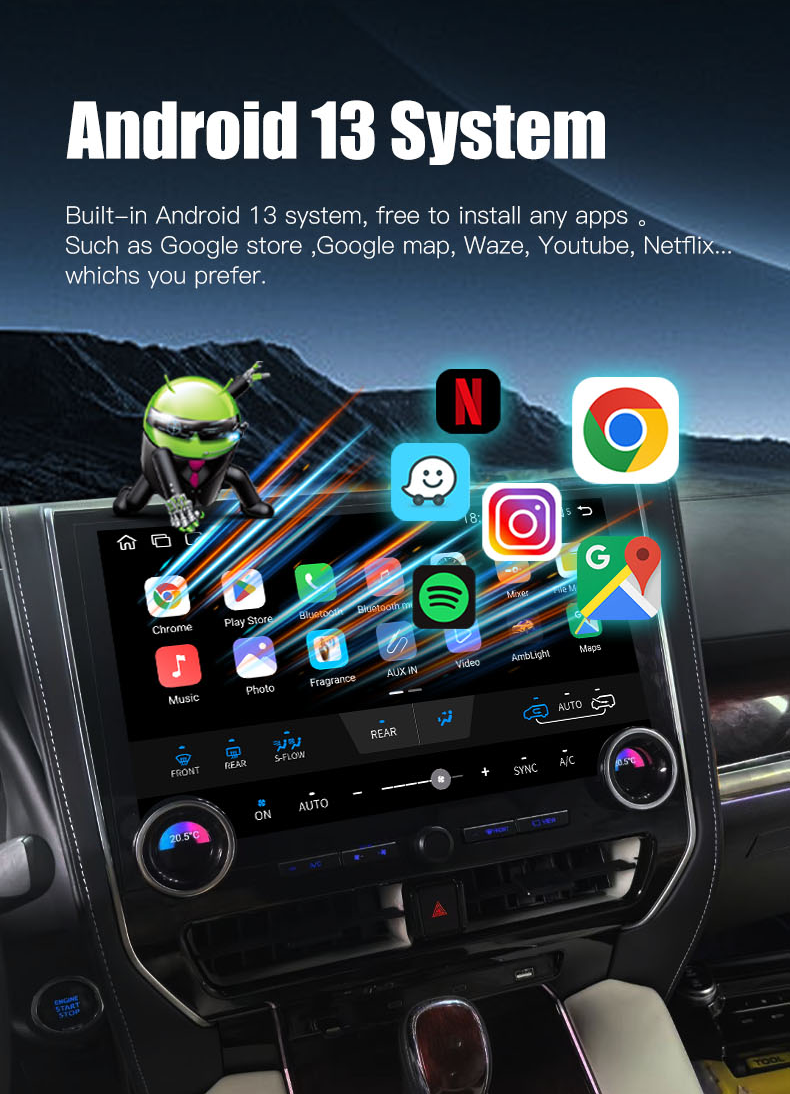
Using Voice Commands for Hands-free Navigation
Voice commands make navigating with the Toyota Alphard 2017 car navigation system effortless and safe. Instead of fumbling with buttons or the touchscreen, you can simply speak your destination. This feature keeps your hands on the wheel and your eyes on the road. To activate voice commands, press the designated button on the steering wheel or infotainment interface. Then, say commands like “Navigate to [destination]” or “Find the nearest gas station.”
The integration of Apple CarPlay and Android Auto enhances this functionality. Both platforms allow you to use apps like Google Maps or Waze through voice control. You can ask for directions, check traffic conditions, or even search for nearby restaurants without lifting a finger. As one expert noted, “Android Auto and Apple CarPlay have revolutionized the way we drive by offering voice recognition, navigation, and hands-free phone access on our dashboard.” This technology ensures that you stay connected while prioritizing safety.
Customizing Routes and Preferences
The infotainment system in your Toyota Alphard 2017 lets you tailor your navigation experience. You can customize routes based on your preferences, such as avoiding toll roads or highways. To do this, access the settings menu on the touchscreen. Select your preferred route options, and the system will adjust accordingly.
With Apple CarPlay and Android Auto, you can also use third-party apps to personalize your journey. For example, Google Maps allows you to save favorite locations or plan multi-stop trips. These features make it easy to organize your travel, whether you’re commuting or heading out on a road trip. By taking advantage of these tools, you can create a navigation experience that suits your needs perfectly.
Leveraging Real-time Traffic Updates
Real-time traffic updates are a game-changer for any driver. The infotainment system in the Toyota Alphard 2017 provides live traffic information to help you avoid delays. When you input a destination, the system analyzes current traffic conditions and suggests the fastest route. This feature saves time and reduces stress, especially during peak hours.
Both Apple CarPlay and Android Auto enhance this capability. Apps like Waze and Google Maps offer detailed traffic data, including accident reports and road closures. You’ll receive alerts about potential delays and alternative routes. Staying informed about traffic conditions ensures a smoother and more efficient drive.
By mastering these advanced features, you unlock the full potential of your Toyota Alphard 2017’s infotainment system. Voice commands, route customization, and real-time traffic updates work together to make every journey safer and more enjoyable.
Troubleshooting and Common Issues
Even the most advanced systems can encounter hiccups. The Toyota Alphard 2017 car navigation system is no exception. Knowing how to troubleshoot common issues ensures you stay on track without unnecessary frustration. Let’s explore some practical solutions.
Resolving Navigation System Errors
Errors in the navigation system can disrupt your journey. If the system fails to load maps or provides incorrect directions, start by checking the basics. Ensure the system is powered on and connected properly. Verify that your maps and software are up to date. Outdated versions often cause errors.
If the issue persists, inspect the etc card reader. A malfunctioning reader can interfere with the system’s functionality. Remove and reinsert the ETC card to ensure it’s seated correctly. Sometimes, simply restarting the system resolves minor glitches. For more detailed guidance, refer to Toyota’s official resources or how-to videos available online.
Pro Tip: Always keep a backup navigation app on your smartphone. It’s a lifesaver when the primary system encounters issues.
Resetting the System
When troubleshooting doesn’t work, resetting the system can be a game-changer. A reset clears temporary bugs and restores default settings. To reset, locate the reset button on the infotainment interface. Press and hold it for a few seconds until the system restarts. This process doesn’t erase your saved data, so your preferences remain intact.
If the issue involves the electronic toll collection system, check the etc card reader again. Remove the card, reset the system, and then reinsert the ETC card. This sequence often resolves toll-related errors. For persistent problems, consult your vehicle’s manual or contact Toyota support for assistance.
Frequently Encountered Problems
Drivers often face recurring issues with the Toyota Alphard 2017 car navigation system. Here are some common ones and their solutions:
Unresponsive Touchscreen: Clean the screen with a soft cloth to remove dirt or smudges. Restart the system if the problem continues.
ETC Card Errors: Ensure you insert the ETC card correctly. Check for damage or dirt on the card before reinserting it into the etc card reader.
Connectivity Issues: If your smartphone doesn’t connect via Bluetooth or USB, restart both devices. Update your phone’s software and ensure compatibility with the system.
Slow Performance: Clear unnecessary data from the system. Regular updates improve speed and functionality.
For additional help, Toyota provides FAQs and video guides. These resources offer step-by-step instructions for resolving specific issues.
By addressing these common problems, you’ll keep your Toyota Alphard 2017 car navigation system running smoothly. Troubleshooting doesn’t have to be daunting. With a little patience and the right steps, you can resolve most issues quickly and get back on the road.
Mastering the Toyota Alphard 2017 navigation system transforms your driving experience. By understanding its advanced features, like real-time traffic updates and voice commands, you can navigate with confidence and ease. The seamless integration of apple carplay and android auto enhances functionality, letting you access apps, music, and navigation tools directly on the infotainment system. This system adapts to your preferences, ensuring efficient routes and stress-free travel. Explore its capabilities to enjoy a safer, more enjoyable journey. Trust Audiosources for reliable insights into automotive technology and make every drive exceptional.
FAQ
Does the Toyota Alphard 2017 have a GPS navigation system?
The Toyota Alphard 2017 does not come with a built-in GPS navigation system in any of its variants. However, you can still enjoy seamless navigation by connecting your smartphone to the infotainment system. With support for both Apple CarPlay and Android Auto, you can use apps like Google Maps or Waze directly on the touchscreen. This integration ensures you always have access to reliable navigation tools.
What safety features are included in the Toyota Alphard 2017?
Safety is a priority in the Toyota Alphard 2017, especially in the top-end GL model. It includes essential features like a seat belt warning system and an overspeed warning. These features help ensure a safer driving experience by keeping you alert and aware of potential risks on the road.
How do I connect my smartphone to the Toyota Alphard 2017 infotainment system?
Connecting your smartphone is simple. Use a USB cable to link your device to the system. For Apple users, Apple CarPlay allows you to access apps, music, and navigation tools directly on the screen. Android users can enjoy similar functionality through Android Auto. Once connected, you’ll have a more integrated and convenient driving experience.
Can I update the maps and software on the Toyota Alphard 2017?
Yes, you can update the maps and software to keep the system accurate and efficient. If your system supports Wi-Fi, download updates directly through the settings menu. Alternatively, visit Toyota’s official website to download updates onto a USB drive. Plug the drive into the system to install the latest features and fixes.
What should I do if the touchscreen becomes unresponsive?
If the touchscreen stops responding, start by cleaning it with a soft, dry cloth to remove any dirt or smudges. Restart the system to see if the issue resolves. If the problem persists, check the user manual for additional troubleshooting steps or contact Toyota support for assistance.
Does the Toyota Alphard 2017 infotainment system support voice commands?
Yes, the Toyota Alphard 2017 infotainment system supports voice commands. You can activate this feature by pressing the designated button on the steering wheel or interface. Voice commands allow you to search for destinations, play music, or make calls without taking your hands off the wheel. This feature enhances safety and convenience during your drives.
How can I avoid toll roads using the navigation system?
To avoid toll roads, access the route settings in the infotainment system. Select the option to avoid tolls, and the system will adjust your route accordingly. If you’re using Apple CarPlay or Android Auto, apps like Google Maps also let you customize routes to suit your preferences.
What should I do if the ETC card reader doesn’t work?
If the ETC card reader malfunctions, remove the card and inspect it for dirt or damage. Clean the card gently and reinsert it into the reader. Restart the system if the issue continues. For persistent problems, consult your vehicle’s manual or reach out to Toyota support.
Can passengers connect their devices to the infotainment system?
Yes, the Toyota Alphard 2017 infotainment system supports multiple device connections. Passengers can connect their smartphones via Bluetooth or USB to stream music or share navigation duties. This feature ensures everyone in the car stays entertained and connected during the journey.
Is the Toyota Alphard 2017 infotainment system compatible with third-party apps?
Absolutely! With Apple CarPlay and Android Auto, you can use third-party apps like Spotify, Google Maps, or Waze directly on the infotainment screen. These apps enhance your driving experience by providing entertainment and reliable navigation options.
See Also
Transform Your Drive with Mercedes Vito's Smart DVD Player
Upgrade Your Mercedes Benz with a Touchscreen DVD System
Boost Your Mercedes-Benz Experience with Advanced DVD Player
Revamp Your Volkswagen with a Touchscreen Climate System
Exploring Apple CarPlay Compatibility for Indian Motorcycle Audio
Follow Us
Audiosources shenzhen Limited is a high technlogy manufacture which was founded in 2006 yeas. The company's main products include Android car dvd player, carplay ai box, car climate panel, carplay screen,ect.
We have our own R&D team,can delop the OEM and ODM projects for different demand. we already did ODM products for Mecerdes Benz, Volkswagen, Toyota brand cars. welcome to inquiry and order. Thanks.
Address
3rd Floor, Building 1, Haopeng Wisdom Park, No. 141-1 Furui Road, Xintian Community, Fuhai Street, Baoan District, Shenzhen,Guangdong , China
Contacts
marketing@audiosources.net
+86 134 3478 4461
